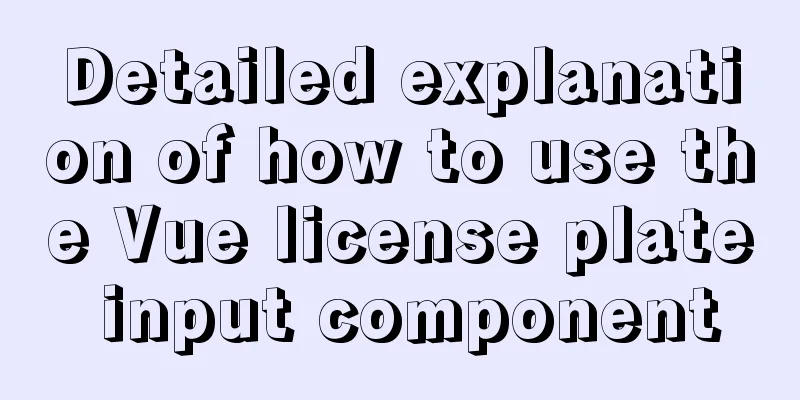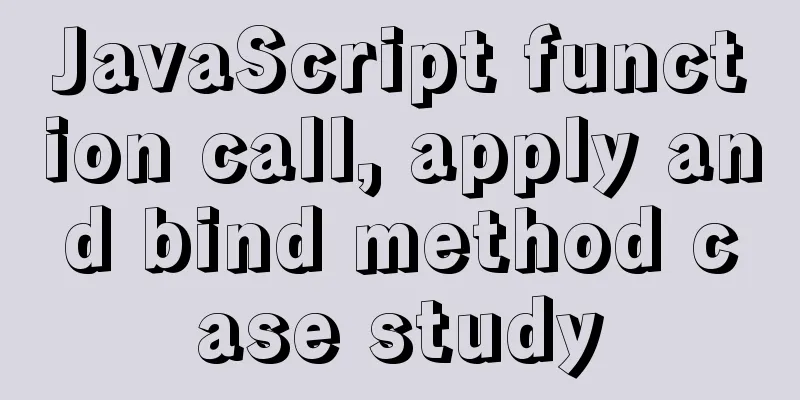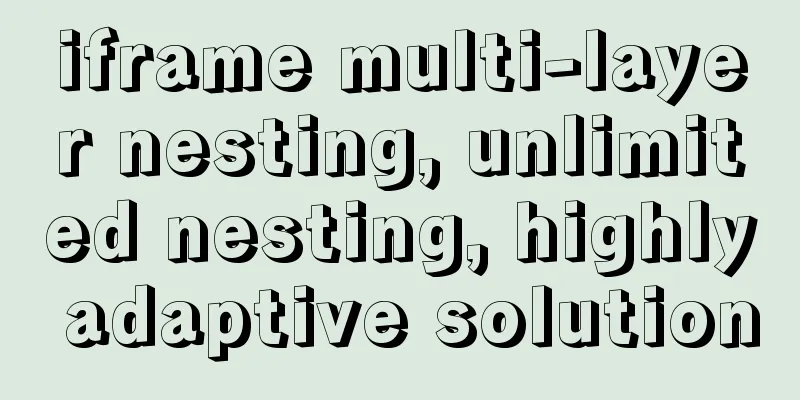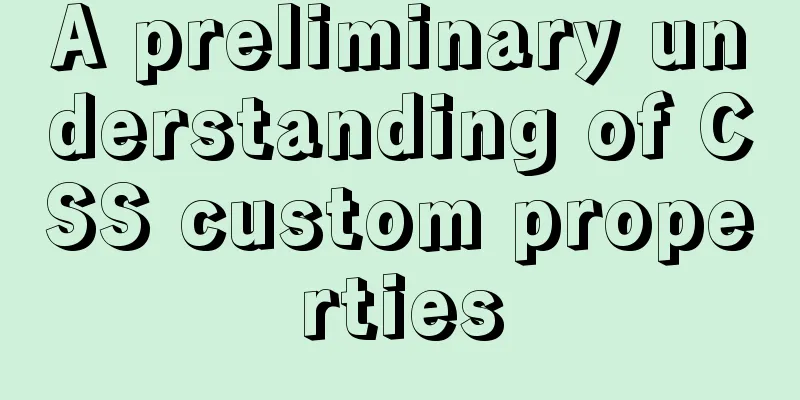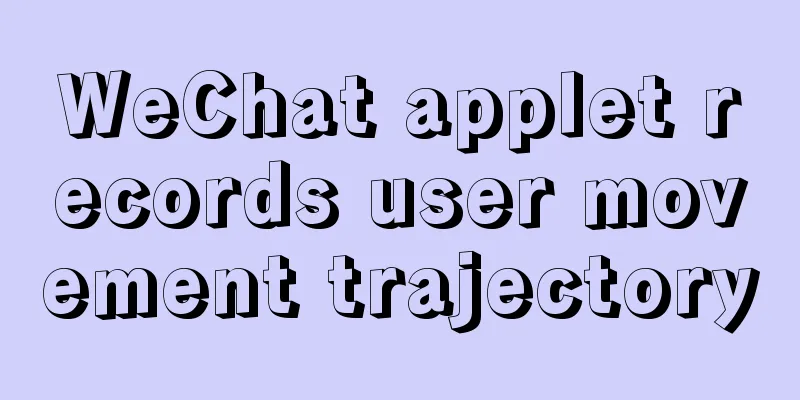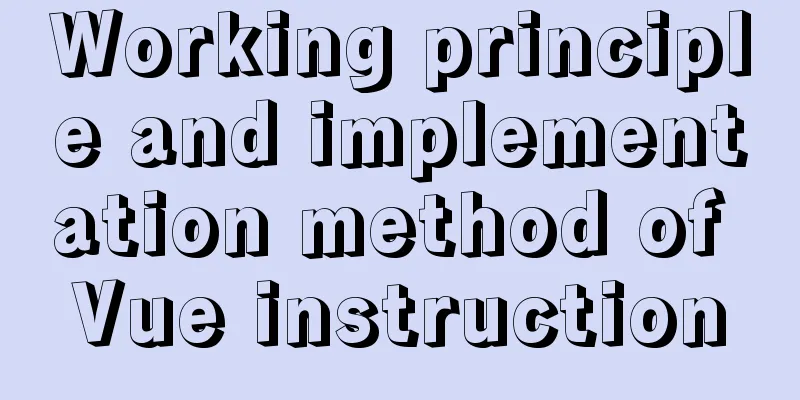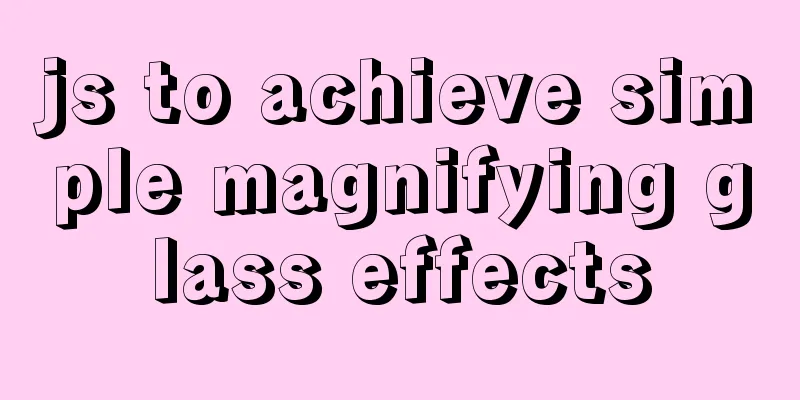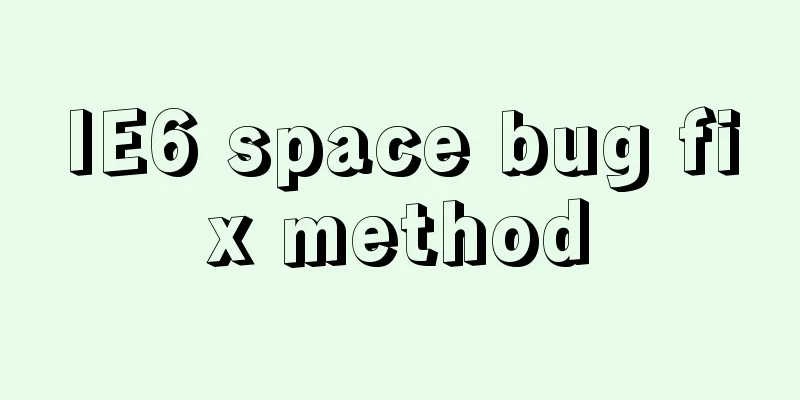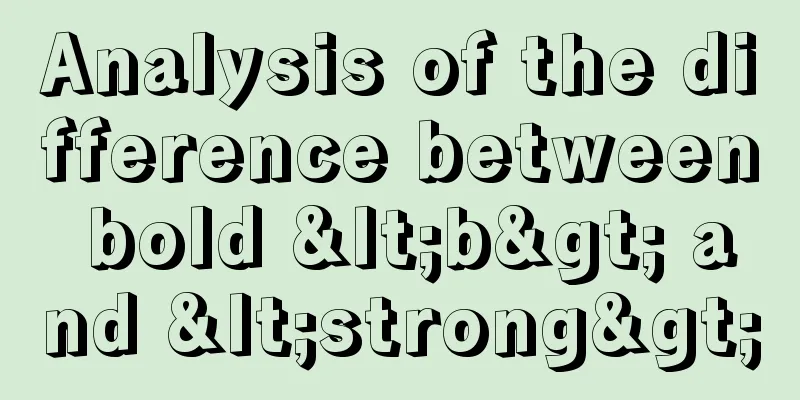js to achieve sliding carousel effect
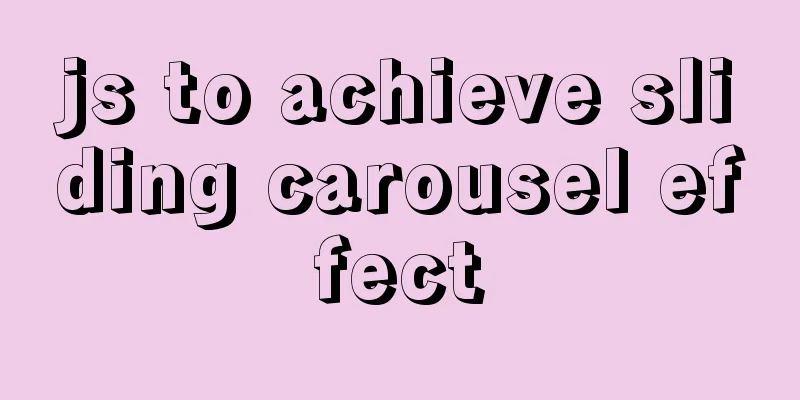
|
This article shares the specific code of js to achieve the sliding carousel effect for your reference. The specific content is as follows 1. Build the HTML style, the code is as follows
<div class="banner">
<ul>
<li>
<a href="#" >
<img src="images/1.jpeg">
</a>
</li>
<li>
<a href="#" >
<img src="./images/2.jpg">
</a>
</li>
<li>
<a href="#" >
<img src="./images/3.jpg">
</a>
</li>
<li>
<a href="#" >
<img src="./images/4.jpg">
</a>
</li>
<li>
<a href="#" >
<img src="./images/5.jpg">
</a>
</li>
</ul>
<ol>
</ol>
<a href="#" class="left"><</a>
<a href="#" class="right">></a>
</div>2. Understand the basic structure of HTML. You can create your own path for the picture and simply modify the HTML structure with CSS style. The code is as follows
<style>
*{
padding: 0;
margin: 0;
list-style: none;
text-decoration: none;
color:#000;
}
.banner{
width: 500px;
height: 300px;
margin:50px auto;
position: relative;
border:1px solid #000;
overflow:hidden;
}
.banner ul{
position: absolute;
left: 0;
top: 0;
height: 300px;
/* width: 2500px; */
}
.banner ul li{
width: 500px;
height: 300px;
float:left;
}
.banner ul li a img{
width: 500px;
height: 300px;
}
.banner ol{
/* width: 100px; */
height: 20px;
position:absolute;
bottom:10px;
background-color: rgba(255,255,255,.7);
left:50%;
transform: translateX(-50%);
border-radius:10px;
display: flex;
justify-content: space-evenly;
align-items: center;
}
/* .banner ol li{
width: 10px;
height: 10px;
border-radius:50%;
background-color: skyblue;
} */
.banner>a{
width: 20px;
height: 40px;
position:absolute;
top:50%;
transform: translateY(-50%);
background-color: rgba(10,10,10,.5);
font-size:20px;
color:#fff;
line-height: 2;
text-align: center;
}
.banner>a.left{
left: 0;
}
.banner>a.right{
right: 0;
}3. After the basic layout is completed, use js to implement the carousel. The code is as follows
var div = document.querySelector('.banner');
var ul = document.querySelector('ul');
var ol = document.querySelector('ol');
var left = document.querySelector('a.left');
var right = document.querySelector('a.right');
// Set a variable index to use as the subscript var index = 1;
// Traverse the li below ul
for(var i=0;i<ul.children.length;i++){
// Each li under a ul should correspond to a small dot button below // Create the same number of small dots var li = document.createElement('li');
setStyle(li,{
width: "10px",
height: "10px",
"border-radius":"50%",
"background-color": "skyblue"
})
// Put all created li into the big box ol.appendChild(li);
}
// The ol box itself has no width. We need to set the width of the ol box according to the number of small dots inside. ol.style.width = ol.firstElementChild.offsetWidth*ul.children.length*2 + 'px';
// Set a variable that represents the dot with style var that = ol.children[index-1];
//Set the color red for the first son of ol that.style.background = 'red';
// To achieve better connection between sliding carousel, add a li before and after ul.
var lastLi = ul.lastElementChild.cloneNode(true);
var firstLi = ul.firstElementChild.cloneNode(true);
// Place the copied labels in front and behind the ul box ul.appendChild(firstLi);
ul.insertBefore(lastLi,ul.firstElementChild);
// Because the child elements under ul have changed, we need to set the corresponding width for ul ul.style.width = ul.children.length*lastLi.offsetWidth + 'px';
// Because we slide from right to left, we need to negative the left value of ul ul.style.left = -ul.firstElementChild.offsetWidth + 'px';
// Set the variable and assign it to the timer var timeId;
// Define a switch var flag = true;
//Right click right.onclick = function(){
// If the switch is not on, return false
if(!flag){
return false;
}
// And assign the return value to the switch to indicate that if the switch is closed, clicking it again will have no effect flag = false;
// Earlier we defined an index and every time we click on it, index++
index++;
// Call move function move(ul,{left:-index*ul.children[0].offsetWidth},function(){
// Put what needs to be done in the function after the exercise is completed // First, we need to judge the index. There are a total of seven child elements in ul. The index corresponds to the subscript of the ul child element, so the index cannot exceed ul.children.length-1;
if(index == ul.children.length - 1){
// If index is equal to ul.children.length-1
// Reassign index to 1
index = 1;
// And also reassign the left value of ul ul.style.left = -index*ul.children[0].offsetWidth + 'px';
}
// The dot must also move with the image // We set the dot corresponding to the image to the variable that because the dot itself has a style, first set its style to the default that.style.backgroundColor = 'skyblue';
// The style of the corresponding small dot has changed ol.children[index-1].style.backgroundColor = 'red';
// After the style conversion is successful, assign the dot containing the style to the variable that
that = ol.children[index-1];
// At the end of the movement, turn on the switch so that you can right-click to turn it on again flag = true;
})
}
//Left click left.onclick = function(){
if(!flag){
return false;
}
flag = false;
// Left click is sliding from left to right and becomes index--
index--;
move(ul,{left:-index*ul.children[0].offsetWidth},function(){
if(index == ul.children.length - 1){
index = 1;
ul.style.left = -index*ul.children[0].offsetWidth + 'px';
}
//After entering the event, first determine the value of index if(index==0){
// If the value of index becomes 0, reassign index index = ul.children.length-2;
// And reassign the left value of ul to the value of the second picture ul.style.left = -index * firstLi.offsetWidth + "px"
}
that.style.backgroundColor = 'skyblue';
ol.children[index-1].style.backgroundColor = 'red';
that = ol.children[index-1];
flag = true;
})
}
// Traverse all li under ol
for(let i=0;i<ol.children.length;i++){
// Click on the small dot event ol.children[i].onclick = function(){
if(!flag){
return false;
}
flag = false;
// Because the bottom of the dot is 1 less than the subscript of the image, we need to reassign the index in the dot click event // so that the dot and the image can correspond to index = i+1;
move(ul,{left:-index*firstLi.offsetWidth},function(){
// if(index == 0){
// index = ul.children.length - 2
// ul.style.left = -index.ul.children[0].offsetWidth + 'px'
// }
that.style.backgroundColor = 'skyblue';
ol.children[index-1].style.backgroundColor = 'red';
that = ol.children[index-1];
flag = true;
})
}
};
// Automatic rotation timeId = setInterval(function(){
if(!flag){
return false;
}
flag = false;
index++;
move(ul,{left:-index*firstLi.offsetWidth},function(){
if(index == ul.children.length - 1){
index = 1
ul.style.left = -index*ul.children[0].offsetWidth + 'px'
}
that.style.backgroundColor = 'skyblue';
ol.children[index-1].style.backgroundColor = 'red';
that = ol.children[index-1];
flag = true;
})
},2000);
// Stop the carousel when the mouse passes over itdiv.onmouseover = function(){
clearInterval(timeId);
}
//Automatically rotate after the mouse leaves div.onmouseout = function(){
timeId = setInterval(function(){
if(!flag){
return false;
}
flag = false;
index++;
move(ul,{left:-index*firstLi.offsetWidth},function(){
if(index == ul.children.length - 1){
index = 1
ul.style.left = -index*ul.children[0].offsetWidth + 'px'
}
that.style.backgroundColor = 'skyblue';
ol.children[index-1].style.backgroundColor = 'red';
that = ol.children[index-1];
flag = true;
})
},1000);
};
//Packaged multi-motion function function move(ele,obj,fn){
let timeObj = {};
for(let attr in obj){
timeObj[attr] = setInterval(function(){
var target = parseFloat(obj[attr]);
if (attr === 'opacity') {
target*=100
}
var t = parseFloat(getStyle(ele,attr));
if (attr === 'opacity') {
t*=100
}
console.log(t)
if((target-t)/100>0){
var percent = Math.ceil((target-t)/100);
}else{
var percent = Math.floor((target-t)/100);
}
t += percent;
if (attr === 'opacity') {
ele.style[attr] = t/100
}else{
ele.style[attr] = t + 'px';
}
if(t == target){
clearInterval(timeObj[attr])
delete timeObj[attr]
let k = 0;
for(let i in timeObj){
k++;
}
if( k==0){
fn();
console.log(123)
}
}
},10)
}
}
// Encapsulated function to get style function getStyle(ele,attr){
if (window.getComputedStyle) {
return window.getComputedStyle(ele)[attr];
}else{
return ele.currentStyle[attr];
}
}
// Encapsulate the function of setting style function setStyle(ele,styleObj){
for(var attr in styleObj){
ele.style[attr] = styleObj[attr];
}
};4. The pictures needed for the carousel are as follows
The above is the full content of this article. I hope it will be helpful for everyone’s study. I also hope that everyone will support 123WORDPRESS.COM. You may also be interested in:
|
>>: Mysql table creation foreign key error solution
Recommend
The most complete and detailed process of installing deepin20 on vmware virtual machine
Virtual machine software: vmware workstation Imag...
Use the CSS Paint API to dynamically create resolution-independent, variable background effects
Source: https://medium.com/better-programming, au...
Summary of the use of CSS scope (style splitting)
1. Use of CSS scope (style division) In Vue, make...
Shell script nginx automation script
This script can satisfy the operations of startin...
Solution to the problem "Table mysql.plugin doesn't exist" when deploying MySQL
Today I deployed the free-installation version of...
Zabbix configuration DingTalk alarm function implementation code
need Configuring DingTalk alarms in Zabbix is s...
CSS horizontal progress bar and vertical progress bar implementation code
Sometimes it’s nice to see some nice scroll bar e...
How to install docker and portainer in kali
With the emergence of docker, many services have ...
MySQL 8.0.15 version installation tutorial connect to Navicat.list
The pitfalls 1. Many tutorials on the Internet wr...
Jenkins packaging microservices to build Docker images and run them
Table of contents Environment Preparation start 1...
Three ways to avoid duplicate insertion of data in MySql
Preface In the case of primary key conflict or un...
Detailed explanation of how to install PHP curl extension under Linux
This article describes how to install the PHP cur...
Linux C log output code template sample code
Preface This article mainly introduces the releva...
How to install MySQL Community Server 5.6.39
This article records the detailed tutorial of MyS...
How to configure domestic sources in CentOS8 yum/dnf
CentOS 8 changed the software package installatio...