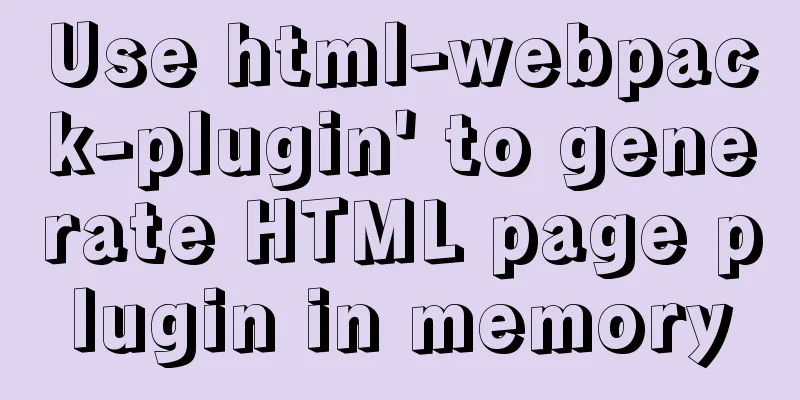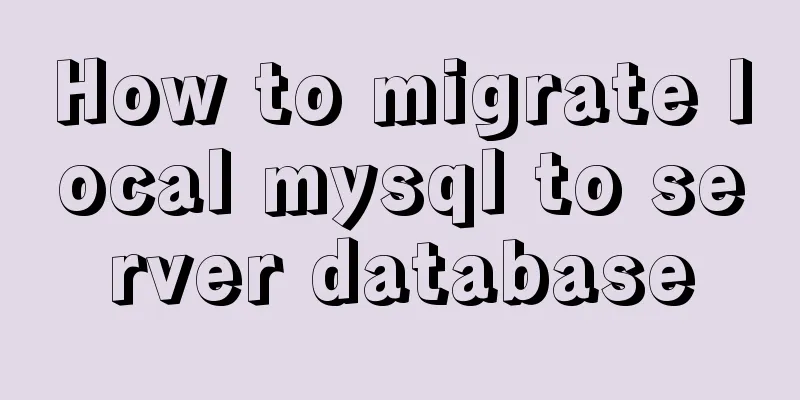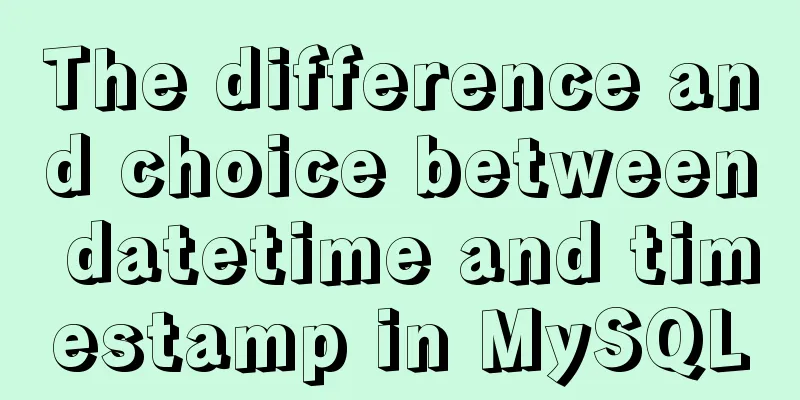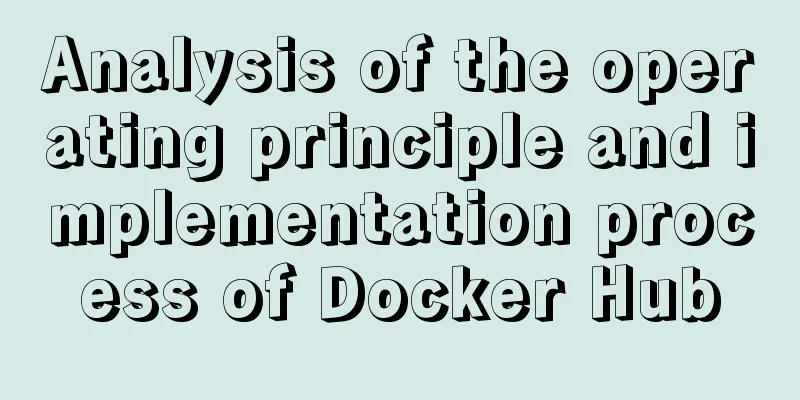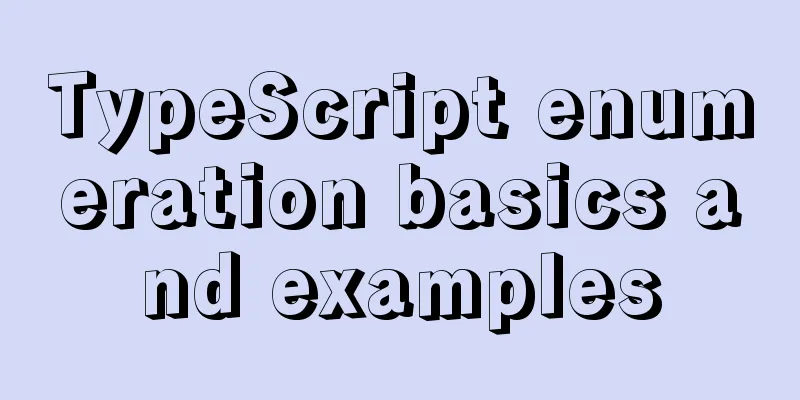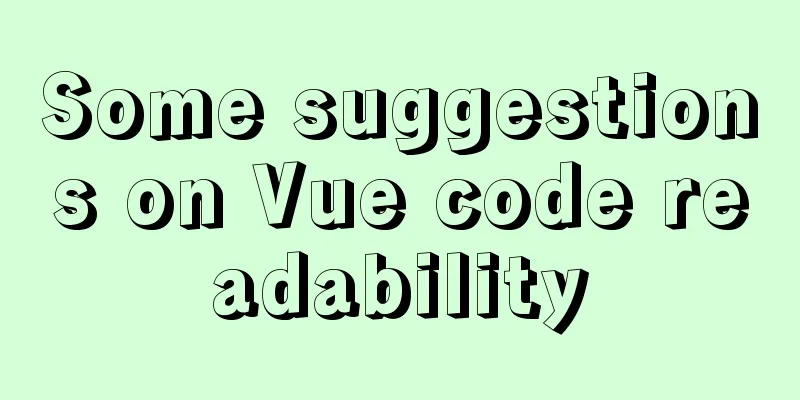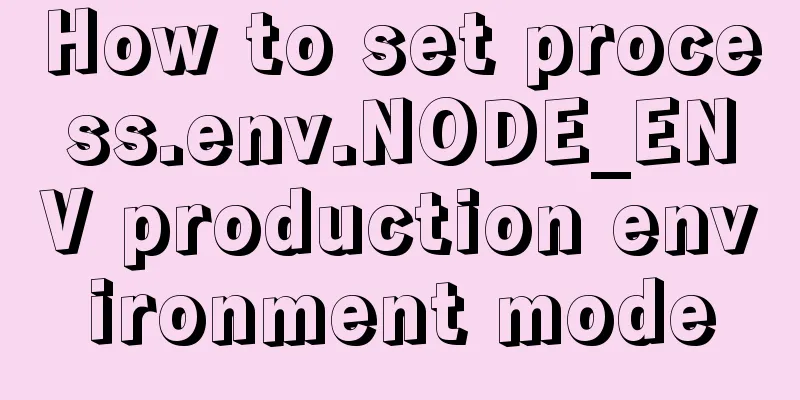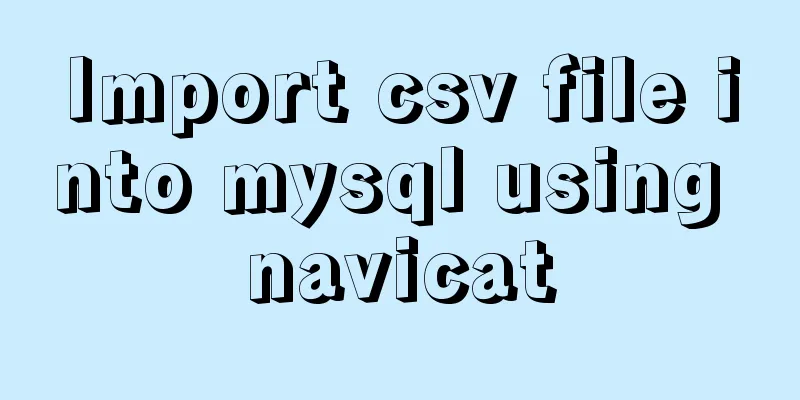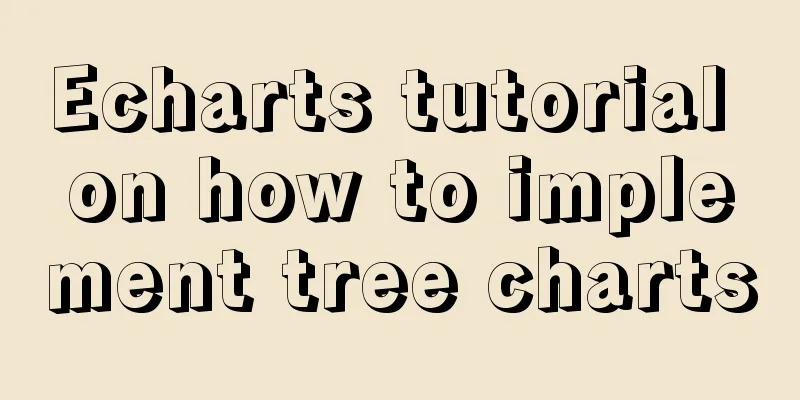Linux file management command example analysis [permissions, create, delete, copy, move, search, etc.]
![Linux file management command example analysis [permissions, create, delete, copy, move, search, etc.]](/upload/images/67cad97e86cfa.webp)
|
This article describes the Linux file management commands with examples. Share with you for your reference, the details are as follows: 1. File permissions
Files are divided into three types of permissions:
2. View the files in the directory ls [options] [path or filename]
First column: file permissions 3. Directory Management mkdir directory name creates a directory rmdir directory name delete directory (only empty directories can be deleted) 4. File creation and deletion touch file name to create a file 5. Copy and move files cp [options] source file path target file path copy file > cp -R /home/user1/123 /home/. (. means use the original file name)
> mv /home/user1/123 /home/.
6. File Statistics wc [options] file list statistics file content >wc -c 1.txt >wc -w 1.txt 7. Search for matching rows grep [options] string source file > grep -ni hello 1.txt I hope this article will help you maintain your Linux system. You may also be interested in:
|
<<: Discussion on more reasonable creation rules for MySQL string indexes
>>: The process of using vxe-table to make editable tables in vue
Recommend
Detailed implementation plan of Vue front-end exporting Excel files
Table of contents 1. Technology Selection 2. Tech...
Supplementary article on front-end performance optimization
Preface I looked at the previously published arti...
Use crontab command in Linux environment to set up scheduled periodic execution tasks [including PHP execution code]
This article uses the crontab command in the Linu...
Docker installs the official Redis image and enables password authentication
Reference: Docker official redis documentation 1....
Detailed example of MySQL (5.6 and below) parsing JSON
MySQL (5.6 and below) parses json #json parsing f...
How to Enable or Disable Linux Services Using chkconfig and systemctl Commands
This is an important (and wonderful) topic for Li...
js realizes a gradually increasing digital animation
Table of contents background Achieve a similar ef...
Common scenarios and avoidance methods for index failure in MySQL
Preface I have read many similar articles before,...
Tomcat multi-port domain name access and configuration to enable gzip compression method
1. In addition to the default port 8080, we try t...
HTML Tutorial: Collection of commonly used HTML tags (6)
Related articles: Beginners learn some HTML tags ...
How to install multiple mysql5.7.19 (tar.gz) files under Linux
For the beginner's first installation of MySQ...
Two ways to understand CSS priority
Method 1: Adding values Let's go to MDN to se...
MySQL 5.7.15 version installation and configuration method graphic tutorial
This article shares with you a detailed tutorial ...
How to use Vuex's auxiliary functions
Table of contents mapState mapGetters mapMutation...
A brief discussion on which fields in Mysql are suitable for indexing
Table of contents 1 The common rules for creating...