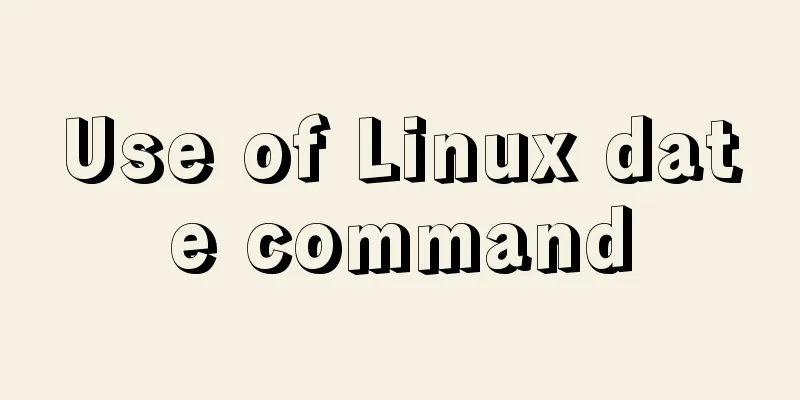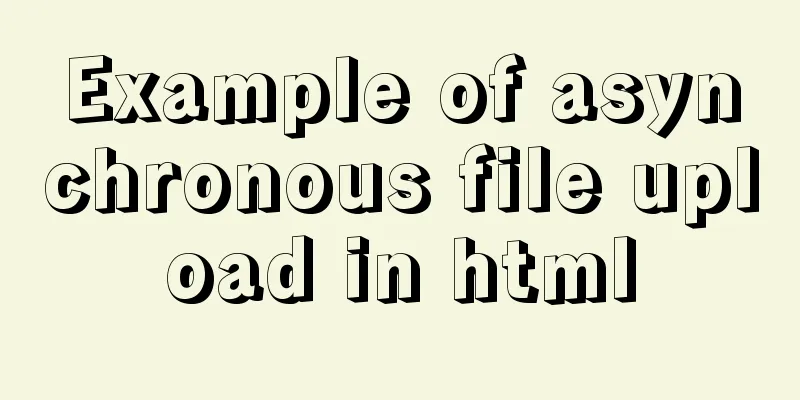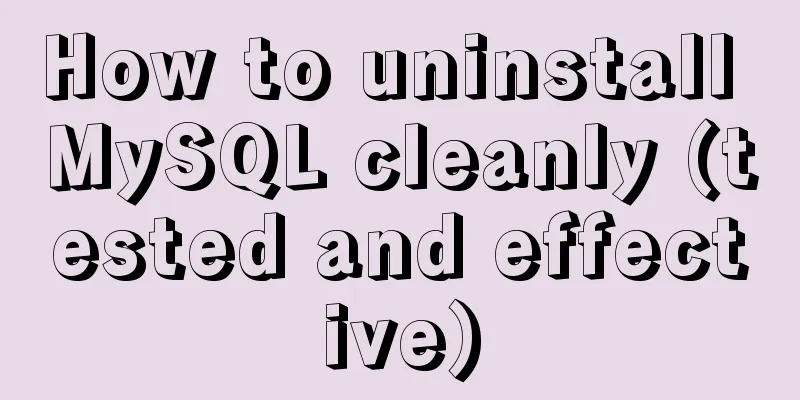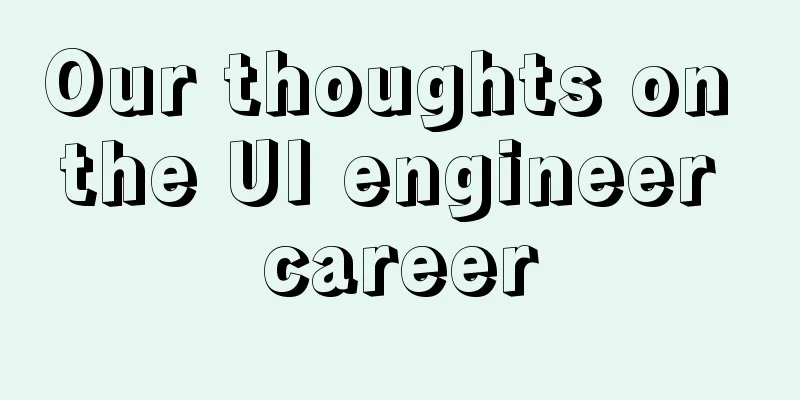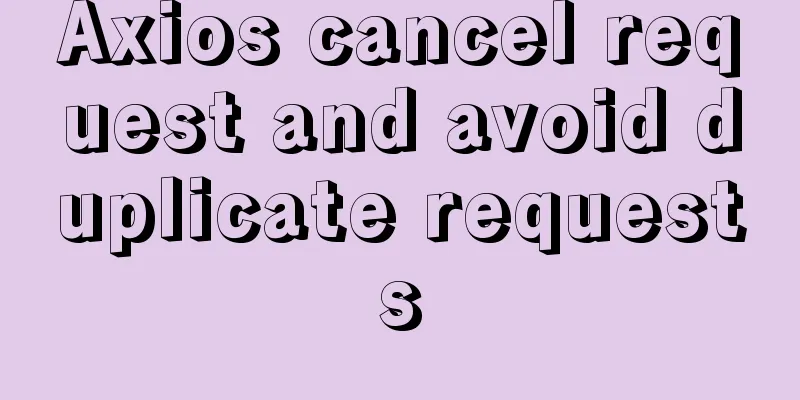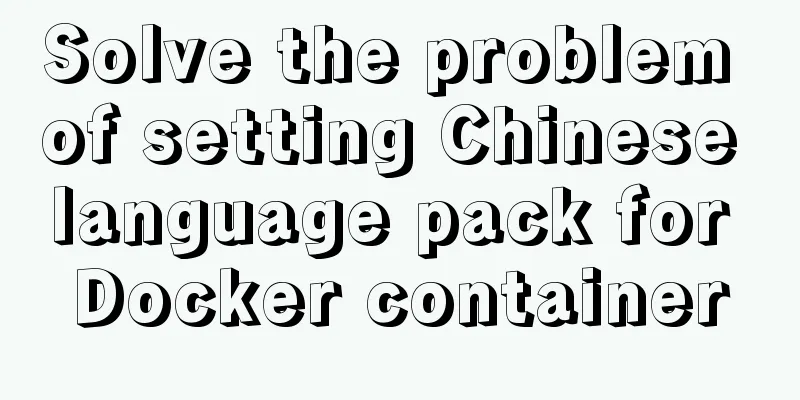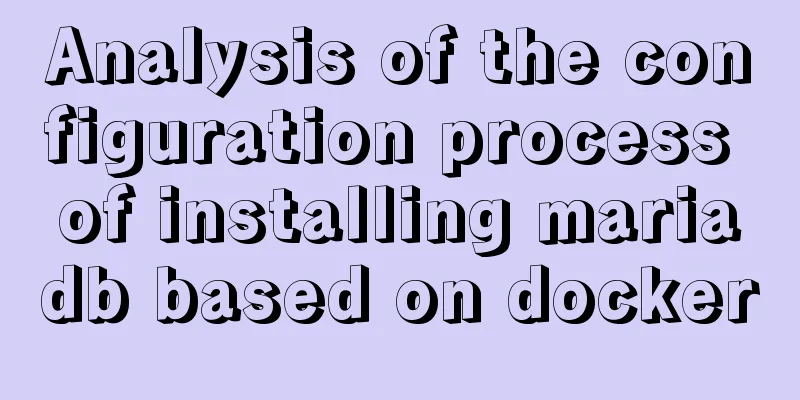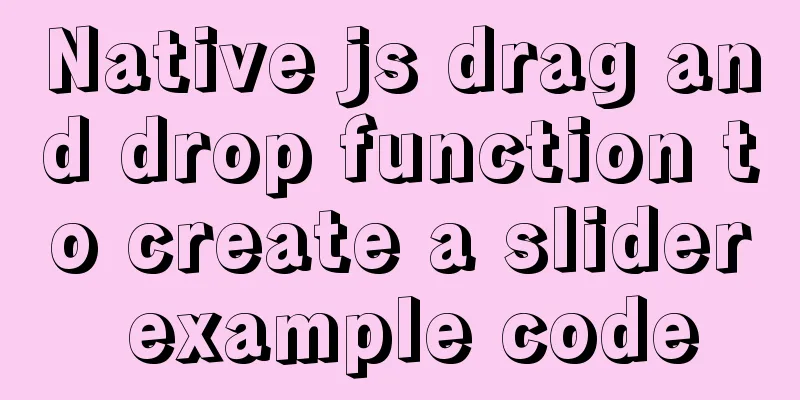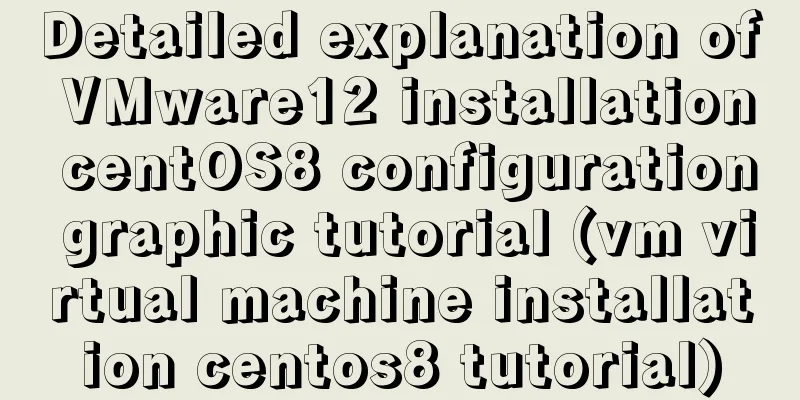About the problem of no virtual network card after VMware installation
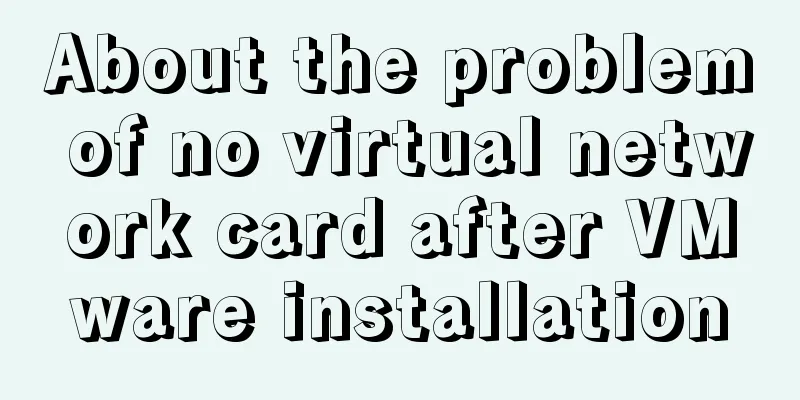
1 Problem description:1.1 When VMware is installed for the first time on Windows 10, or when VMware is not installed for the first time, after installation, the virtual network card shown in the following figure does not appear:
1.2 When using tools such as Xshell, Secure CRT , or editplus to connect to the operating system in the virtual machine, it cannot be connected no matter what (even if the firewalls of the host and virtual machines are turned off) 1.3 Reinstalling vmware cannot solve the problem 1.4 Even if the service shown in the figure below is enabled, the problem cannot be solved
1.5 Restoring the default settings and reinstalling the virtual network card does not work
2. Possible solutions:Step 1: Use 360 or Tencent Computer Manager to uninstall the installed vmware Step 2: Download the "everything" software, search for the keyword "vmware" , select all the search results, press ctrl+A --> and then delete them all
step3: Download CCleaner software and clean it up as shown in the figure below (http://tieba.baidu.com/p/3508962695)
Step 4: Download the full version of vmware (Windows 10 generally installs a higher version of vmware, such as vmware14), prepare Step 5: Set the service in the picture corresponding to question 1.4 to start. Make sure it is started, because it may be automatically closed after starting. step6: Click Next to install. After installation, the following will appear in the computer's Control Panel -> All Control Panel Items -> Network Connections: VMware Network Adapter VMnet1 (Enabled) and VMware Network Adapter VMnet8 (Enabled), it means the installation is successful! ! ! ! ! ! ! Otherwise, please refer to other solutions!!!!!!!!!!!!!! 3 If the second step problem is solvedRegarding the virtual machine network configuration problem ( NAT connection is used as an example ): Step 1: In the picture corresponding to question 1.5, select VMnet8, set VMnet information-->NAT mode-->If the subnet IP is 192.168.213.0, the IP range that can be set in the installed operating system is: 192.168.213.5-192.168.213.250 This is the end of this article about the problem of no virtual network card after VMware installation. For more relevant content about VMware installation of virtual network card, please search for previous articles on 123WORDPRESS.COM or continue to browse the following related articles. I hope everyone will support 123WORDPRESS.COM in the future! You may also be interested in:
|
<<: Based on the special characters in the URL escape encoding
>>: Why is IE6 used by the most people?
Recommend
Detailed explanation of the code for querying data of a certain day, month, or year in MySQL
today select * from table name where to_days(time...
How to bind domain name to nginx service
Configure multiple servers in nginx.conf: When pr...
Native JS to implement sharing sidebar
This article shares a sharing sidebar implemented...
VMware Workstation installation Linux (Ubuntu) system
For those who don't know how to install the s...
HTML+CSS div solution when relative width and absolute width conflict
Div solution when relative width and absolute wid...
Some questions about hyperlinks
I am very happy to attend this episode of potato ...
Alpine Docker image font problem solving operations
1. Run fonts, open the font folder, and find the ...
Learn SQL query execution order from scratch
The SQL query statement execution order is as fol...
Examples of simple add, delete, modify, and query operations using mysql statements
This article uses examples to describe how to use...
Detailed tutorial on using Docker to build Gitlab based on CentOS8 system
Table of contents 1. Install Docker 2. Install Gi...
How does Vue download non-same-origin files based on URL
Generally speaking, we can have the following two...
Mysql example of querying all lower-level multi-level sub-departments based on a certain department ID
Simulation tables and data scripts Copy the follo...
A complete example of mysql querying batch data from one table and inserting it into another table
Say it in advance Nodejs reads the database as an...
MySQL in Windows net start mysql Start MySQL service error occurs System error solution
Table of contents 1- Error details 2-Single Solut...
Detailed explanation of how to quickly build a blog website using Docker
Table of contents 1. Preparation 2. Deployment Pr...