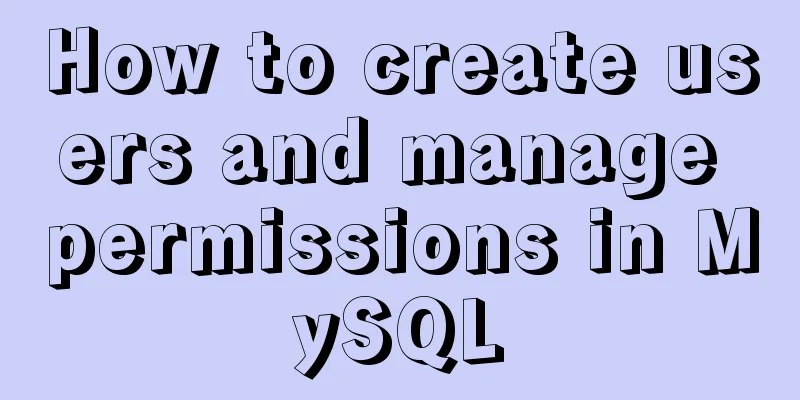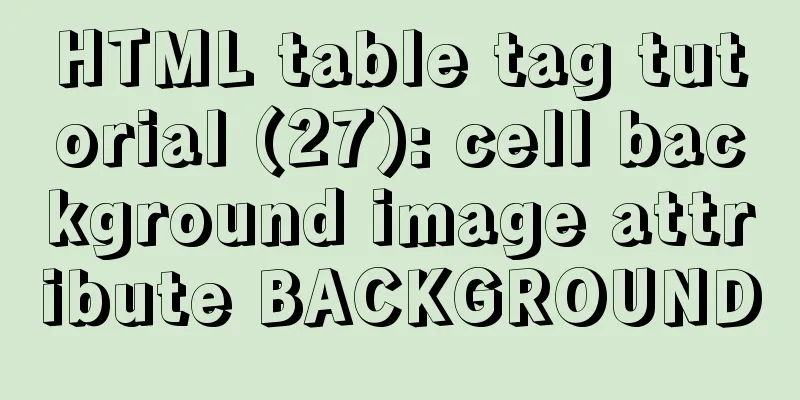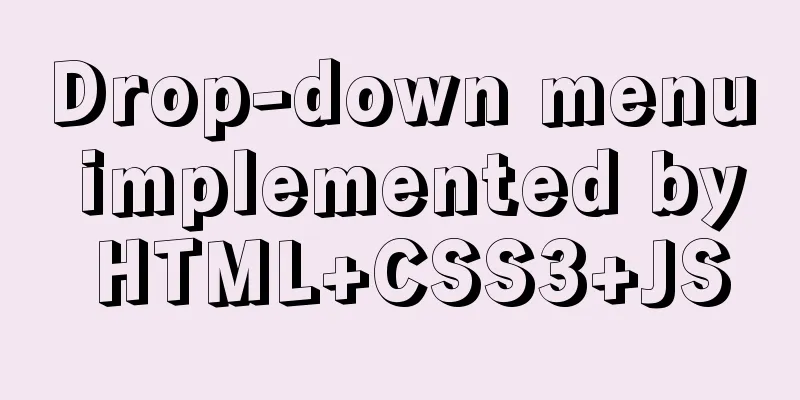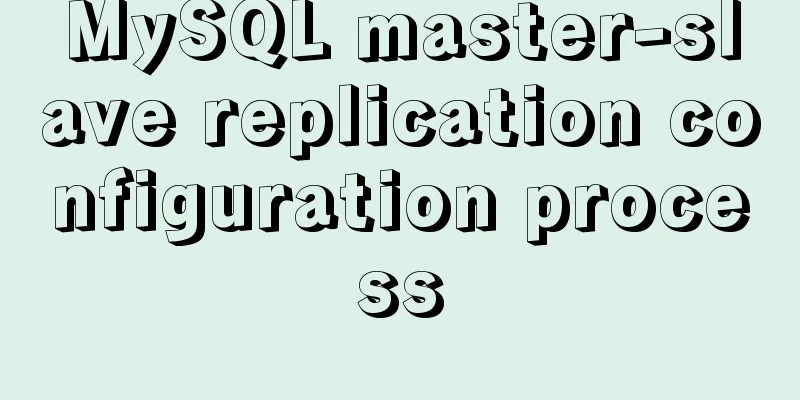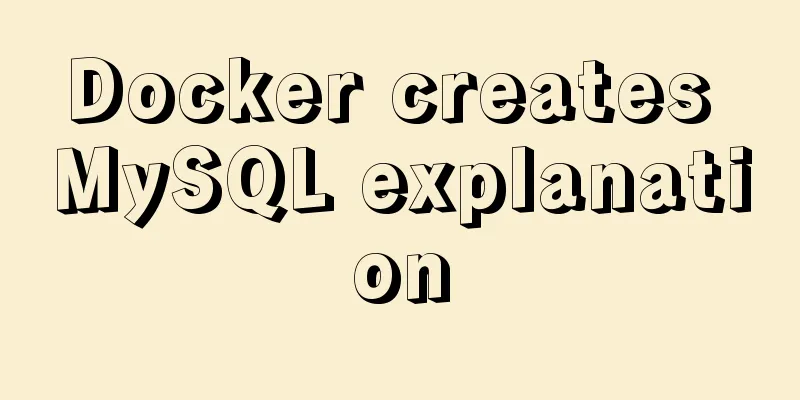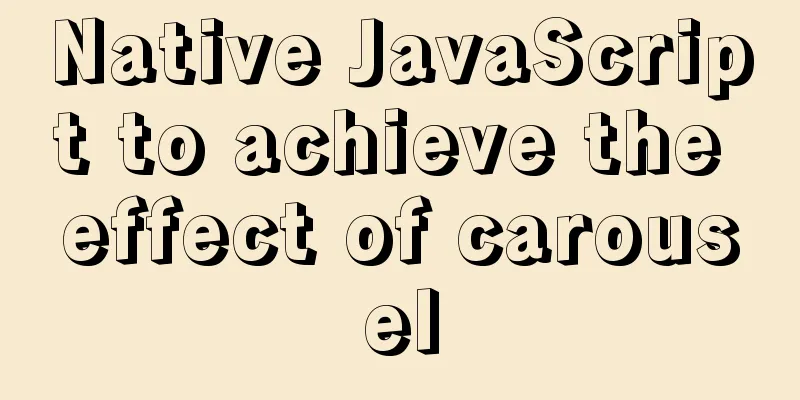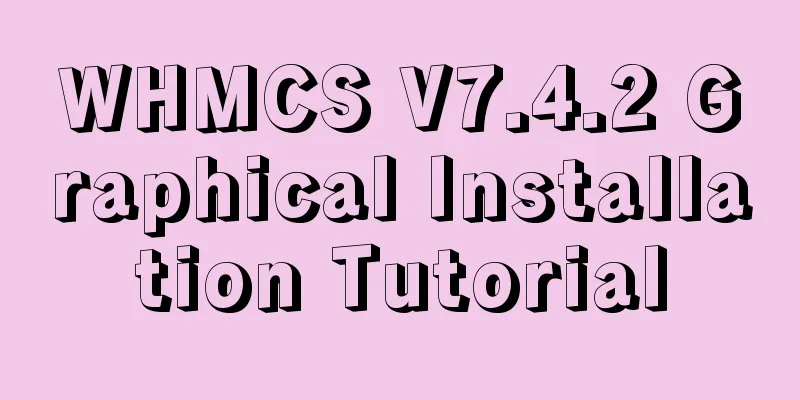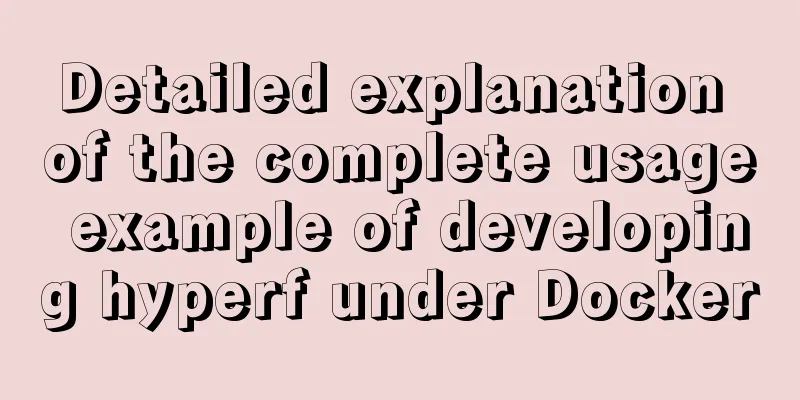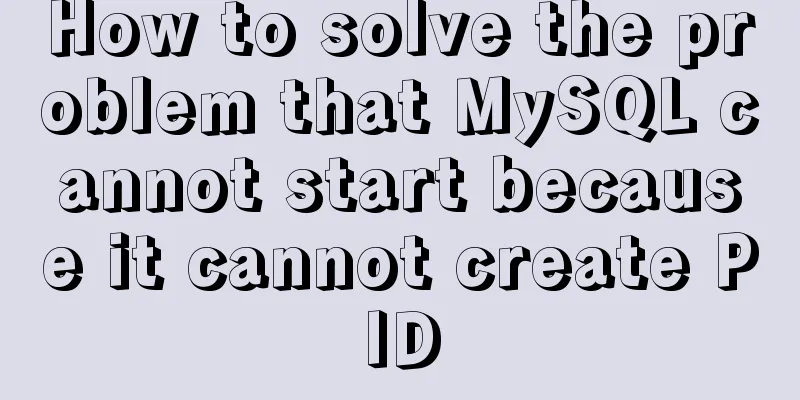How to use xshell to connect to Linux in VMware (2 methods)
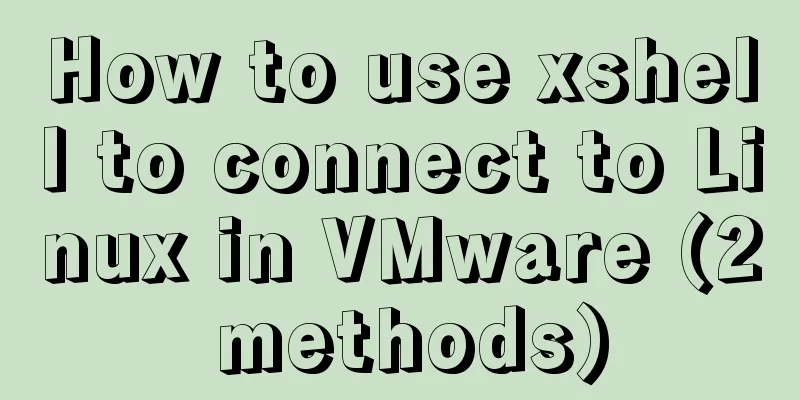
|
【Foreword】 Recently I want to stress test ITOO's examination system, so I want to install Linux on my computer, and then install jmeter to perform stress testing. But why do we need to connect to xshell? Because on the virtual machine, you always switch the mouse with the host, and you can't paste and copy, so it is more convenient to connect with xshell. 【hint】 CentOS7 recommends using the first method of setting a static IP address. 【step】 1. Install VMware Just click Next 2. Install Linux Download CentOS and install it in VMware. There are many tutorials on the Internet, so I won’t go into details here. 3. Configuration One way is to set a dynamic IP (recommended): 1. Set the Linux network configuration type
2. Log in to the Linux system and enter:
3. Configure the network card and bind a static IP Open the configuration file eno16777736 Type:
After editing, save and exit (!wq) 4. Restart the network card service service network restart 5. Configure the network IP of the virtual machine
Test it out Ping baidu.com If it works, it means it is successful. The second method: set a static IP (not recommended) It is troublesome to use this method in CentOS7. The following steps may result in different ping results. If you must use this method, please refer to the following blog: https://www.jb51.net/article/190173.htm To connect to xshell, you need to configure the IP and put the IP in Linux and the IP on the virtual machine in the same network segment. 1). Set the network configuration type of the Linux system
2). Check the network segment in the virtual machine
3). Set up a static IP in Linux system 1. Log in to the Linux system 2. Input:
3. Configure the network card and bind a static IP Open the configuration file eno16777736 Type:
After editing, save and exit 4. Restart the network card service service network restart You can also check whether the IP address is consistent with the one entered above: ip addr 4). Configure the IP address of the virtual machine The default gateway should be consistent with the one configured in the virtual machine.
5) Test it out Ping baidu.com If it works, it means it is successful. If not, add DNS1=114.114.114.114 to the above network card configuration file, then restart the network card service: service network restart, and test again 4. Download xshell to connect to Linux
Then enter your username and password (these are set when you installed Linux) 【Summarize】 This completes the connection, and you can use xshell to connect to the Linux system. During this configuration process, I actually went through a lot of ups and downs, from not understanding at first to gradually understanding. I will continue to share the installation process of jmeter in the future, so stay tuned. This concludes this article about the steps (2 methods) to connect Linux in VMware using xshell. For more information about connecting Linux in VMware using xshell, please search previous articles on 123WORDPRESS.COM or continue browsing the related articles below. I hope you will support 123WORDPRESS.COM in the future! You may also be interested in:
|
<<: Vue implements scrollable pop-up window effect
>>: Detailed tutorial on installing and configuring MySQL 5.7.20 under Centos7
Recommend
How to use JSX in Vue
What is JSX JSX is a syntax extension of Javascri...
An example of how Vue implements four-level navigation and verification code
Effect: First create five vue interfaces 1.home.v...
Detailed tutorial for springcloud alibaba nacos linux configuration
First download the compressed package of nacos fr...
Nginx merges request connections and speeds up website access examples
Preface As one of the best web servers in the wor...
Detailed explanation of the commonly used functions copy_from_user open read write in Linux driver development
Table of contents Common functions of linux drive...
In-depth explanation of MySQL isolation level and locking mechanism
Table of contents Brief description: 1. Four char...
Mysql5.6.36 script compilation, installation and initialization tutorial
Overview This article is a script for automatical...
Use of docker system command set
Table of contents docker system df docker system ...
How to install MySQL 8.0 in Docker
Environment: MacOS_Cetalina_10.15.1, Mysql8.0.18,...
mysql5.5 installation graphic tutorial under win7
MySQL installation is relatively simple, usually ...
Introduction to Linux File Compression and Packaging
1. Introduction to compression and packaging Comm...
Detailed tutorial on how to create a user in mysql and grant user permissions
Table of contents User Management Create a new us...
Causes and solutions for front-end exception 502 bad gateway
Table of contents 502 bad gateway error formation...
Detailed explanation of Javascript Echarts air quality map effect
We need to first combine the air quality data wit...
Tips for implementing multiple borders in CSS
1. Multiple borders[1] Background: box-shadow, ou...